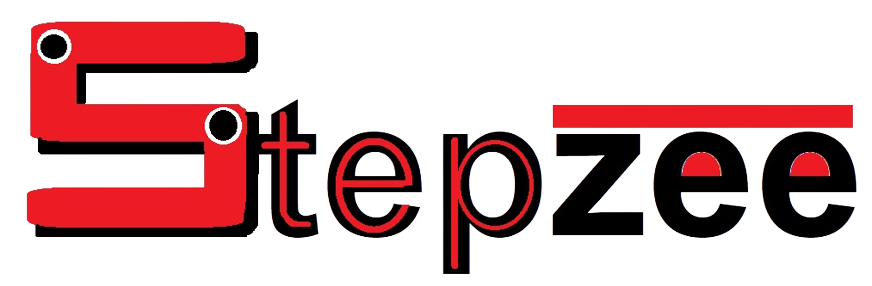How to Use the Blur Effect in Picsart: The Complete Tutorial + video
Are you trying to blur photos on your phone, in this tutorial you are going to learn how to use the blur effect in picsart, after learning this tutorial, you are going to master the process of blurring a photo using picsart, I am going to make the tutorial beginner friendly so anyone can do it.
Even if you haven’t used picsart before, this tutorial will show you the step by step process that you can follow to blur photos in picsart.
The blur effect allows you to easily add blur to your photos. If you have a picture on your phone that you want the background to be blur, or you want a part of the picture to be blur, the blur effect in picsart can help you a lot.
If you haven’t used picsart before or you are looking for ways to edit pictures in picsart, you can follow the link to read my guide on how to edit a picture in picsart.
So lets stop wasting time and get right into todays guide.
How to blur a photo in picsart
Picsart can be used easily to add blur to your photos, it is beginner friendly so anyone can do it, picsart also have a lot of different blurring effect that you can use for different purpose, for example, if you want to add a motion blur to a photo, there is a special blur effect for that purpose.
And if you just want to add gausian blur to a photo, there is a separate blur effect for that purpose, so whenever you want to use the blur effect in picsart, make sure you choose the right type of blur that will match your need.
However, follow the below steps to blur your photos in picsart.
1. Open picsart
If picsart is not available on your phone, you can download it, but if it is already installed on your phone, go ahead and open it up to start working, make sure you already have photo you want to add blur effect to before you open the app, you can download image from pexels or any website that provide free stock images
2. Import the photo you want to work on
When picsart is opened, you can tap on the purple plus sign, when you do this, you will see the list of photos that are available on your phone, select the one you want to work on to import it to picsart, if you cant find the photo, tap on “All photos” to view all the photos on your phone and you can proceed to import it to picsart.
3. Tap on the effects icon
After opening the photo you want to blur, on the bottom of the screen, tap on effects, when you tap on this effect icon, you will see a list of different effects that are available for you to use, there are different types of effects in picsart such as Artistic effect, Magic effect, Popart and more.
4. Swipe left and tap on blur
Since you want to blur photo this time, you can swipe pass the other effects until you see the blur effect, tap on it and you will see a list of different types of blur effects like I said earlier, each blur effect in picsart have it specific task.
5. Choose a blur effect
Among all these effects, you have to choose the one that matches what you want your photo to look like, for example, if you want to add blur effect to a moving car background, you choose the motion blur so that it will look like the car is actually moving.
6. Adjust the blur
After adding the blur effect to your photo, you can adjust its strength, to adjust the strength of the blur, after choosing the blur type you want, still tap on the same blur effect icon and an adjustment option will pop up, to make the blur effect strong, increase the “Blur” option, to fade out the blur, increase the “Fade” option
Play around with this option until you finally master how to blur photos in picsart, there is nothing complicated about it.
How to blur photo background
You can actually blur a photo background in picsart, it is as easy as ABC. If you have a picture of yourself standing and facing the camera or facing whichever direction and you want the background of the picture to look blurry, you can do it with picsart.
1. Open picsart
Open picsart app on your phone where it is located, but make sure the photo you want to work on is readily available on your phone storage first before you proceed to open the app.
2. Import a photo
Tap on the purple plus sign and you will see the list of some the recent pictures on your phone, if you can find the picture you want to work on, click on “All Photos” you will see all the photos available on your phone, choose the one you want to work on and it will be imported.
3. Click on effects
On the bottom of the screen, choose effects, you will see a lot of different types of effects, don’t tap on anyone yet
4. Choose blur
Swipe until you see the blur icon, tap on it and choose the type of blur you want to use, gausian blur is one of the mostly used blur type but if you want to use other type of blur effects such as radial blur, lens blur and so on, swipe left and select your choice
5. Adjust the blur
now you have to adjust how strong you want the blur to be, tap on the blur icon and adjust the blur until you get exactly what you want.
6. Tap on the eraser icon
After setting up your blur, don’t save the picture yet, tap on the eraser icon at the top left side of the screen, when you tap on this icon, you will be able to erase the part of the blur you want to remove.
7. Erase the main image
After tapping on the eraser tool, now is time to make the focal point clear leaving the background blurry, use the eraser tool to clear the areas you want to be clearly visible and leave the background blurry.
You can also adjust the size, opacity and hardness of the eraser, if you want to erase a small part then you can adjust the eraser to be small by tapping on the eraser and adjusting it.
How to blur faces in picsart
Do you have a photo of yourself and you want the face to be smooth? You can actually do so using picsart, you have probably seen pictures of models having a very smooth skin, in most cases, a photo editor is the one who gave them that smooth skin.
1. Open picsart
Open picsart app on your phone if you have it, and if you don’t, you can download it for free online or in your phone app store.
2. Import the photo you want to work on
Import the photo you want to use by tapping on the purple plus icon, when you tap on this icon, you will see the recent photos that were added to your phone, tap on “All photos” to view all your photos and select the one you want to use
3. Click on effects
On the below part of your screen, select effects and you will see different types of effects available on picsart
4. Choose blur
Choose blur and select the normal blur effect to make the whole photo blur, increase or decrease the strength of the blur by tapping on blur and increasing the Blur and Fade option
5. Erase the background blur
Erase the background of the photo and the whole area you don’t want the blur to affect such the eye brows, the lip, eyes and nose. After that you are done and you can save the picture to your phone.
Final thought on how to use the blur effect in picsart
So that’s all you need to know about blur effects in picsart, if you have any questions or anything you want to say or contribute, you are welcome to leave it in the comment section of these post below, please don’t forget to help me share this post on social media so that many other people will benefit from it, thanks for reading and I hope to see you around next time.