How to Edit a Picture in Picsart The Complete Picsart Tutorial
In this post, you are going to learn how to edit a picture in picsart, this is the complete tutorial you will ever need on how to use picsart for photo editing.
I want to make this guide completely friendly for even beginners who have no idea what picsart is or how to use it or even how to download it.
So if you are a complete beginner to picsart photo editing, I'll advise you to take your time and read through this post.
Because you are going to find it really helpful, first of all, let me define what picsart is to those that have no idea what it is but want to get a complete definition of it.
What is picsart?
Picsart is a photo editing app for smartphone, it is perhaps the best picture editing app for smartphone that you’ll find anywhere out there, there are many other picture editing apps for smartphone like pixellab, adobe lightroom, snapseed and so on.
But out of all of these, I find picsart to be the best photo editing app for smartphone, because it contains all the features you'll ever need when editing or creating a photo with your Smartphone.
Apart from all of that, picsart is also user and beginner friendly, which means it is for everyone, even a 12 year old can be using picsart for creating wonderful and amazing photos like the ones you are seeing below
Are you already interested in learning how to edit picture with picsart yet, if yes, lets continue with todays tutorial.
Is picsart the best photo editor for smartphone?
There are many many picsart alternatives for android, but picsart is the best among all of them, this is because picsart is easy to use, it contains all the features a picture editing app for smartphone should have and it also have a good user review too, anyone can use picsart to create wonderful and amazing photo including a complete newbie.
Many people may have their own views on the app, but in my experience using smarthone for photo editing, I haven’t found anyone that is better than picsart, you can also try it out for yourself and see.
How to download picsart for smartphone
Picsart is available on playstore for android users and it is also available on apple app store for iphone users, to download picsart on your phone all you need to do is to open your app store and search for picsart, you will see it, it have a purple rounded square with a p in the middle,
If you are using android phone, go to playstore and search for picsart, it will show up pretty quickly because it is a popular app, when it shows, tap on install and it will start installing on your android phone, and if you are using iphone, open your apple app store and search for picsart, it will show up, click on it and start installing
How to edit a picture in picsart
How to change background on picsart
Changing a picture background is one of the most exciting photo editing feature, because it allows you to change your low quality background into something more astonishing
When editing product pictures, you can also change the products background to white, yellow ore any color that suits the product,
when you do this, the product will pop out better than when it has a normal background
To change a picture background in PicsArt
1. Open picsart
go to your phone menu and locate picart app, open it up to start working
2. Select the picture you want to work on
once the app opens you will see a purple circle with the a white plus sign in the middle of the circle, click it and you will see a list of pictures that are saved in your phone, chose the one you want to work on, in the bottom of the screen click on cutout
When the picture opens up, you can now start cutting out the area you want to keep leaving all the rest places behind
3. Mark the area you want to keep and click the arrow
Start tracing the areas you want to keep, don’t worry too much at this stage because you will still correct the cutout later so just cutout inaccurately
4. Click the arrow
when you click the arrow you will see a message telling you that you are about to save the picture to your stickers, don’t worry, just save it in the stickers, you'll see how to save the picture in your phone memory
5. Detail the area you want to keep
after cutting out the picture, remember I say it is just a temporary cutout, now is the time for the main cutout, so all you need to do is to select precisely, if you want to see the picture as you are editing it, you can tap on the eye button to view the picture
6. Click the save to save the picture on your phone
now you are done with the cutout, is the time to save your work into your phone, just tap on the arrow you will be taken to a page where you will confirm whether or not you want to save the picture, click on save and now you are done with cutting out the picture
7. Apply new background
now that you have the picture you want to change the background, just open picsart and import the background you want to use, after importing it, in the bottom of the page, swipe left and click on add photo, when your pictures are open, select the one you saved earlier and position it well to match the background
How to change picture effects in picsart
- Open PicsArt
- Click on the purple plus button
- Select the picture you want to edit
- Click on effects on the bottom left of the screen
- Choose your preferred effect from the list
List of effects in picsart
FX effects
The fx effect in picsart is where you will find all the usual effects you’ve seen before even on other photo editing apps, you will find a lot of effects like black and white effect, HDR effect, Noise effect, Glitch and many more.
Blur effects
Blur effect in picsart is the effect you use to blur pictures, for example if you want to blur a picture background, you can use this effect to do it.
To know how to use the blur effect in picsart, read how to blur in picsart
Artistic effects
The artistic effect contains the list of more advanced and more unique effects that you may not find on other smartphone picture editing apps, it contains effects such as Neon effect, Oil painting effect, motion effects, emboss and so on.
Magic effects
Magic effect contains even more amazing effects in picsart, it contains effects such as Undead photo effect, flora effect, white ice and the list goes on.
Pop art effects
The pop art effect contains the type of effects that you have seen in many photos such as the spotted effect, off grid effect, color gradient, BBN effect and more.
Distort effects
If you want a more unique and artistic effects on your photos, you can try out the distort effects, it contains a lot of effects such as water effect, which will look like when something drops into a calm water, cyber mirror, swirled effect and so much more.
Paper effects
Paper effects in picsart will help you make your picture or photo look like it is actual paper, it contains a lot of paper types like stenciler1 to stenciler8.
Colors effects
If you want to give your photo a different color effects, you can use the colors effects in pics art, it contains a lot of color effects that you may not find on other photo editing apps for smartphone.
How to draw with picsart
You can also use picsart to draw using your smartphone, if you like drawing on your smartphone, picsart can be of use, it is good for drawing because it has a lot of brushes that you can choose from.
Open picsart and click on the purple plus sign to select a picture or an empty background you want to draw on, on the bottom of the screen, swipe left until you see the draw icon, click on it, when it opens up you either choose to draw using the list of brushes, adding pictures, layers or shapes, you can also use the eraser tool to erase something, when you are done drawing, click on the check sign at the top right side of the screen to save your drawing.
How to add stickers to picture in picsart
Open picsart and choose the picture or background you want to work on, when it opens, click on the sticker icon, if your data is on or you are connected to the WiFi, you will see a list of stickers provided by picsart, but if you are not connected to the internet, you will see a “Retry” button, and just in case you don’t want to use any of the provided stickers, you can click on my stickers to choose from the stickers you have created before
How to create stickers in picsart
Open pics art and choose the picture you want to create sticker from, you can also draw what you want to use a sticker on an empty background, after opening the picture, click on ”Cutout” then select the area you want to use as the sticker, click on the arrow sign on the top right side of the screen, reshape the selected area to make it perfect and click save and you are done.
Final thought on how to edit a picture in picsart
Picsart is probably the best photo editing app for your smartphone, containing a lot of features that can be found on many computer photo editing apps, people are creating quality photos using picsart.
Even when you open picsart, everyday you’ll see a lot of wonderful works that people are creating using picsart, so if you are interested in editing pictures or creating graphics using your smartphone, picsart can be of use, download it now and start creating wonderful pictures on your smarthphone
If you have anything to contribute or anything to say about this post, please don’t hesitate to leave it in the comment section, don’t forget to share this post with others on your social profiles.
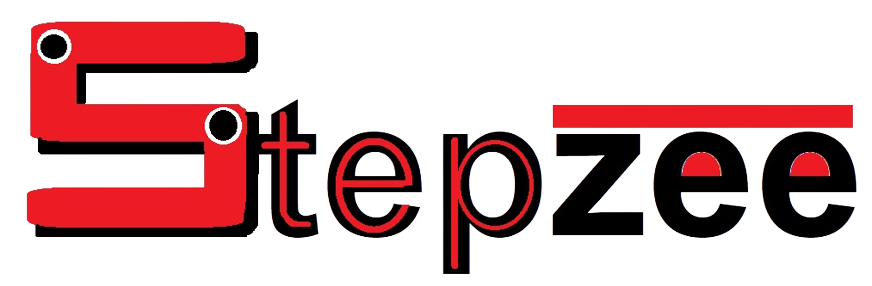




Photo editing is another way for you to tell your story, or get across what you were trying to capture when you took the photo. What you capture in the camera sometimes does not accurately reflect that moment. Firstly, because we might not get our settings quite right in camera, but also because you can enhance a mood or a general feeling in processing that you will never really be able to fully capture in camera.
ReplyDelete