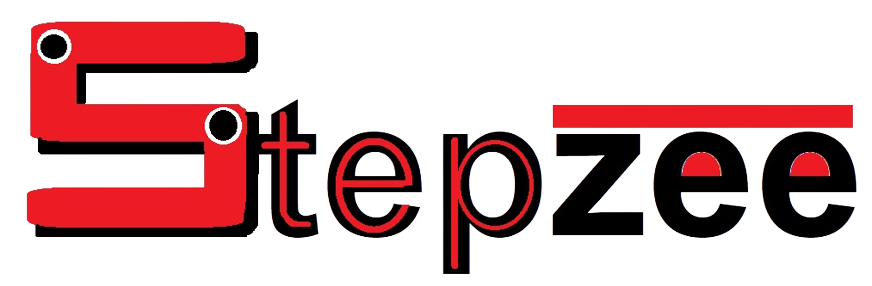2 Print screen Alternative You Should Know
print screen is a very helpful key on the keyboard of a computer, although it has just one use, but that use is very important, it is know as taking screenshots on a computer,
if you need to take screenshot on your computer, there are upto 3 methods of taking screenshots on computer,
but you need to know all of them so that, when one fails, the other will be there to help, that is why i am writing this article, to help you know the print screen alternative so that you can use them well,
so if youve been asking questions like,
what is another way to screenshot, how do i take a screen shot and print it, how do i choose which screen to print screen, then this post is specially written for you
Also Read: When is Paypal customer service hours
Do I need print screen alternative?
if you are asking whether you need print screen alternative, the answer to this is yes, absolutely, you need print screen alternative, because, sometimes,
it may develop a fault, and when the print screen develop a fault, the best thing to do is to use the other methods, and in this post, i am going to show you all the other methods you need to take screenshot on your computer, read on to find out.
How to take screenshot on dell laptop
If you are using a dell laptop and you want to know how to take screenshot on it, then there are three methods you can use to take screenshot on dell laptop, you can use the print screen, other apps, or using the snipping tool,
Where is print screen button located?
The print screen button is located on the top row of your keyboard, where the F1 to F12 buttons are, at the end of the row, you will see the print screen button, it is labeled "prnt scrn" just in case you dont know it.
The 2 print screen alternatives
Snipping tool
when taking screenshots on computers, the snipping tool is my second favourite option, because it is so easy, you dont even need to be a techie in order to know how to take screenshot on laptop with the snipping tool,
to take screenshot on laptop with the snipping tool, you can find the app by searching for it on your computer, to take screenshot on a computer with the snipping tool,
you should click on the app and then select the area of the screen you want to screenshot
Third party apps
Although this is the last print screen alternative i will give to anyone, but you may need it, so, to take screenshot on your computer using the third party apps, you should download any of the apps i recommended before.
There are up to 9 third party apps you can use to take screenshot on your laptop, so you can choose anyone you like.
final thoughts on print screen alternative
So thats all the alternative to print screen you will need, and thats all the alternative there is, so if you have any question regarding this post,
feel free to share it with me in the comment section of the post below, and just in case wan to share this tip with anyone, you can use the share button below to do that with ease, until next time, have a nice day
You may also like: