How to Screenshot on HP Laptop Windows 10 (and more)
People doing some
computer stuffs are steadily increasing day by day, some of them are bloggers,
some are freelancers, some are computer freaks and some people just use it for
entertainment and chatting, when it comes to sharing information, a smart phone
is the number one
But most people find
laptop more appropriate, so many question are being asked in the tech world,
many people ask how to make their computer smart, some people ask how to
install applications on their laptops and more, but the questions we want to
answer right now are
How to screenshot take
screenshot on hp laptop windows 10, How to screenshot take screenshot on hp
laptop windows 8 and How to screenshot on hp
laptop windows
Sometimes taking
screenshot on your computer is very important, maybe your friend is having a
problem locating a particular location in his computer and asked you for help,
to show everything with ease to him is by doing it on your own laptop and then
taking the screenshot of each process
And then finally sending
it to them, you see? Taking screenshot on laptop is very important, even
bloggers and internet tutors find it helpful, and if you're looking for how to
take screenshot on your laptop, then please pause and read this post to the end.
Ready the screen you
want to capture, lets say you want to capture a page from the internet, or you
want to screenshot a movie picture, all you need is to make sure you're on the
right screen you want to take screenshot of
Also read
Hold windows icon on
your keyboard,
and while still holding the key, push print screen at the first
row of your keyboard at the top,
but if you cant find it right now and you want
to take the screenshot on time, there is an alternative to this one,
Push the windows button,
and search for snipping tool, it has a scissors and white circles
with a red outline, click it and select new,
you'll notice that the whole
screen become somehow white, then use the little cross that appear and select
the area you to capture, next, edit it a little bit if you feel like and
then you can save it.
even if you don’t edit
it, you can still save it, by doing the same thing, in fact I do the same thing
with my laptop whenever I want to take a screenshot, I just use the snipping
tool to get it done, here is a tip:
you don't have to be
undergoing some stress just to take screenshots on your laptop, when you open
the sniping tool, on the window bar,
you see below, right click on the snipping
tool icon and chose pin, with this been done, anytime you want to take
screenshot, all you need is a click on the snipping tool window and then select
the area you want to screenshot and save it.
that's all, you're all set up!
You may also like
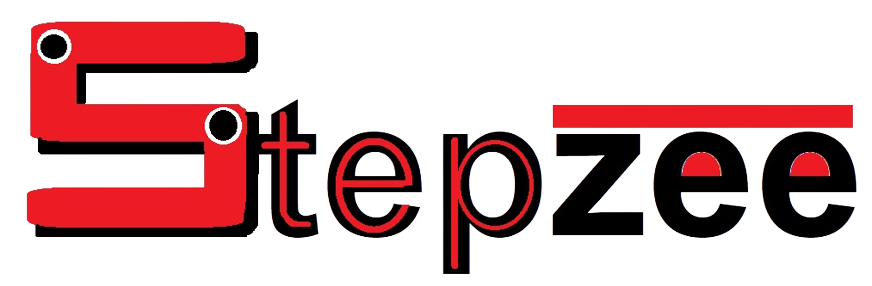





Nice
ReplyDelete